1. How do you create
dashboard? Can you explain the life cycle?
A dashboard is a collection of several worksheets and
supporting information shown in a single place so you can compare and monitor a
variety of data simultaneously.
For example, you may have a set of views that
you review every day. Rather than flipping through each worksheet, you can
create a dashboard that displays all the views at once. You can create a
dashboard in much the same way you create a new worksheet.
Select Dashboard
> New Dashboard. Alternatively, click the New Dashboard tab along the bottom
of the workbook. A new tab for the dashboard is added along the bottom of the
workbook. Switch to the new dashboard to add views and objects. When you open a
dashboard the Dashboard window replaces the Data window on the left side of the
workbook. The Dashboard window lists the worksheets that are currently in the
workbook. As you create new worksheets, the Dashboard window updates so you
always have all worksheets available when adding to a dashboard it. After a
view is added to the dashboard, the worksheet is marked with a check mark in
the Dashboard window. Also, any legends or quick filters that are turned on for
the sheet are automatically added to the dashboard.
By default, dashboards use a
Tiled layout, which means that each view and object is arranged into a single layered
grid. You can change the layout to Floating to allow views and objects to
overlap. See Organizing Dashboards to learn more about these layouts.
2. How can you schedule the Reports in tableau? Explain
briefly?
Schedules
when you publish workbooks that connect to
extracts you can schedule the extracts to be refreshed automatically. That way
you don't have to republish the workbook every time the underlying data has
updated and you can still get the performance of a data extract. For example,
let's say you have a workbook that connects to a large data warehouse that is
updated weekly. Instead of publishing a workbook that queries the live data,
you can create an extract including just the data necessary. This increases
performance and avoids queries to the live database. Then you can add that
workbook to a schedule so that the extract is refreshed at regular intervals
with updated data from the data warehouse.Schedules are created and managed on
the server by an administrator. However, an administrator can allow you to add
a workbook to a schedule when you are publishing from
Tableau Desktop.
1. As you are publishing a workbook, in the Publish Workbook
to Tableau Server dialog box, click Scheduling & Authentication.
2. In the Scheduling & Authentication dialog box, select
a schedule for the workbook: All data sources that require authentication must
have an embedded password so that the extract can be refreshed. This includes
data sources that are not extracts.
3. When export a worksheet into tableau server how to give a
connection to database to run that report in server?
When you publish workbooks that connect to extracts you can
schedule the extracts to be refreshed automatically. That way you don't have to
republish the workbook every time the underlying data has updated and you can
still get the performance of a data extract. For example, let's say you have a
workbook that connects to a large data warehouse that is updated weekly.
Instead of publishing a workbook that queries the live data, you can create an
extract including just the data necessary. This increases performance and
avoids queries to the live database. Then you can add that workbook to a
schedule so that the extract is refreshed at regular
intervals with updated data from the data warehouse. Schedules are created and
managed on the server by an administrator. However, an administrator can allow
you to add a workbook to a schedule when you are publishing from
Tableau Desktop.
1. As you are publishing a workbook, in the Publish Workbook
to Tableau Server dialog box, click Scheduling & Authentication.
2. In the Scheduling & Authentication dialog box, select
a schedule for the workbook
Publishing Data Sources In addition to publishing workbooks,
you can also publish data sources to Tableau Server. A data source is a
reusable connection to data. Publishing data sources allows you to centrally
manage and store data sources. The published data can be located in Tableau’s
data engine (extracts) or in a live, relational database. The published data
source also contains field level customization such as calculations, groups,
sets and default properties. This topic describes how to publish a data source
to Tableau Server. To publish a data source to
Tableau Server:
1. Select the data source on the Data menu and then select
Publish to Server:
2. If you are not already signed in to Tableau Server, you
see the Tableau Server Sign In dialog box.
Type the server name or URL (for example, sales_server, or
https://sales_server) and click Connect.
3. Next, type your user name and password and click Sign In.
If Tableau Server is configured to use Active Directory, type your Windows user
name (the domain is not required—except in multi-domain environments where the
user is not in the default domain); otherwise, type your Tableau Server user
name. If Tableau Server is configured to use SAML for user authentication, you
won't see the above dialog box. Instead, you'll see a sign in prompt from an
external identity provider.
4. You now see the Publish Data Source to Tableau Server
dialog box. Specify the following:
Project: A project is like a folder that can contain
workbooks and data sources. Tableau Server comes with one project called
Default. All workbooks must be published into a project.
Name: Provide a name for the workbook in the Name text
box. Use the drop-down list to select an existing workbook on the server. When
you publish using an existing workbook name, the workbook on the server is
overwritten with your workbook. You must be allowed the Write/Web Save As
permission to overwrite workbooks on the server.
Authentication: If your data source requires a user name
and password, you can specify how authentication should be handled when it is
published to the server. The options available depend on the type of data
source you are publishing.
Add Tags: You can type one or more keywords that describe
the workbook into the Tags text box. Tags help you and others find related
workbooks when browsing the server. Each tag should be separated by either a
comma or a space. If the tag contains a space, type the tag surrounded by quote
marks (e.g., “Sales Quotes”).
5. You can specify permissions to allow or deny access to
the workbook on the server. By default all users can interact with the workbook
and you, as the publisher, are allowed all capabilities. See Setting
Permissions for details, and see Permissions for information on the
capabilities you can assign to users and groups.
6. If you are publishing an external file data source or a
data source that is on a mapped drive select Include External Files. When you
include external files, a copy of the data source is published. External file
data sources include Excel, Access, Text, Data Extract, and image files. If you
don’t include these files, others may not be able to see the worksheets online.
If you do not want to publish the external files to the server, change the
connection information so that the workbook references a full UNC path. For
example rather than connecting to D:\datasource.xls, you would connect to
\\filesrv\datasource.xls.
7. Click Publish.
4. What is the major difference between 7.0 and 8.0 in
tableau? And latest?
- New visualizations are introduced like tree map, bubble chart and box and whisker plot.
- We can copy worksheet directly from one workbook to another workbook.
- Introduced R script.
5. What are parameters and when do you use it?
Parameters are dynamic values that can replace constant
values in calculations. or Parameters are used when you want to change the
static values.
We can create parameters in 3 ways:
- Filters
- Reference lines
- Calculate Field
6. What are the possible reasons for slow performance in
Tableau?
One of the reasons is that filters may not be defined
appropriately at report level due to which the entire data set is pulled from
the query (which may not be necessary).There are some of the reasons:
- Creating a query that returns a large number of records from the underlying table(s), when a smaller number of aggregated records would suffice. You can check this by looking in the lower-left corner of the Tableau Desktop work space and looking at the number of marks. If this number is very large, you are potentially pulling a large amount of data from the database
- Use native drivers: Tableau will recommend or require you to create a data extract to continue working with a particular driver. Usage of native driver instead ODBC connections as it will generally provide better performance.
- Test with another tool: A good way to determine if a slow workbook is being caused by a slow query is to test the same query in another tool, such as Microsoft Access or Microsoft Excel. To find the query being run, look in Aditya kommu\My Tableau Repository\Logs and find a file titled log.txt. Open this file and scroll up from the bottom until you find a section like the following: The section between the begin and end query tags is the query that was passed to the database. You can copy this text and then use it from a tool like Access or Excel. If it takes a similar time to return as in Tableau, then it's likely the problem is with the query, not the tools.
- Use extracts: Create a tableau extract if you having performance issues. These extract files can include performance-oriented features such as pre-aggregated data for hierarchies and pre-calculated calculated fields (reducing the amount of work required to render and display the visualization).
FOR DBA point:
Tune your indexes : Make certain you have
indexes on all columns that are part of table joins
- Make certain you have indexes on any column used in a filter
- Explicitly define primary keys
- Explicitly define foreign key relationships
- For large data sets, use table partitioning
- Define columns as NOT NULL where possible
Use statistics Databases engines collect
statistical information about indexes and column data stored in the database.
These statistics are used by the query optimizer to choose the most efficient
plan for retrieving or updating dat 3) Optimize the data mode: beneficial to
create summary tables if most of your queries only need aggregated data - not
base level details records.
7. Can anyone explain about architecture of Tableau?
8. What the Difference is between connect live and import
all data and Import some data?
- Connect live – Creates a direct connect to your data. The speed of your data source will determine performance.
- Import all data – Imports the entire data source into Tableau’s fast data engine as an extract. The extract is saved with the workbook.
- Import some data – Imports a subset of your data into Tableau’s fast data engine as an extract. This option requires you to specify what data you want to extract using filters.
(Or)
- Connect Live - By using this feature you can directly connect to live database. When you select this feature the performance will be reduced.
- Import all data - By using this feature you can import all data into your local machine. This will be called an EXTRACT, file saved with the Extension of .tde (tableau Data extract).
- Import some data - it is also like extract data but you can apply filters while importing data into your local system.
9. What is Ad-hoc Reports in tableau? Explain?
Actually Ad-hoc reports means on the spot based on the
client requirement by connecting to live environment we can create reports
these reports are called Ad-hoc reports.
10. What is the Difference between quick filter and Normal
filter in tableau?
Quick filter: Quick filter is used to view the filtering options and can
be used to select the option.
Quick Filter always appears right side of your window and it showing what elements that you select.
Normal filer: Normal filer is something you can limit the
options from the list or use some conditions to limit the data by filed or
value.
Normal filter always hide mode.
Note: but both work same...
(Or)
Filter: - This is used to restrict the data from database
based on selected dimension or measure. If u drags a dimension into filter
shelf u can filter the data by selecting list of values. When dragging by
measure u can select a range of values.
Quick Filters:- whatever u have applied
filter, if u want give a chance to user for dynamically changing data members
at run time this is useful. In this u r able to see only non restricted data
members only...
11. Does Tableau Public work on a Mac?
Yes, the latest Version 8.2 of Tableau Desktop can be installed on Mac as well.
or
Macintosh users can view Tableau Public content in their
browser. Tableau Desktop Public Edition used for authoring content is a Windows
application only. If you are using a Macintosh computer that has an Intel
processor, you can use virtualization software such as VMware Fusion or
Parallels Desktop to install Windows and run Tableau Desktop Public Edition.
Alternatively, you can use a built-in utility called Boot Camp to install
Windows and run the Tableau software.
12. How do I automate reports using Tableau software?
You need to publish report to tableau server, while
publishing you will find one option to schedule reports.You just need to select
the time when you want to refresh data.
13. How does Tableau perform with huge data sets?
Due to VizSQL
14. Name the components of dashboard?
1. Horizontal
2. Vertical
3. Text
4. Image Extract
5. Blank
Page
6. Web [ URL ACTION ]
15. How is Tableau so fast when working with databases?
Tableau compiles the elements of your visual canvas into a
SQL or MDX query for the remote database to process. Since a database typically
runs on more powerful hardware than the laptops / workstations used by
analysts, you should generally expect the database to handle queries much
faster than most in-memory BI applications limited by end-user hardware.
Tableau's ability to push computation (queries) close to the data is
increasingly important for large data sets, which may reside on a fast cluster
and may be too large to bring in-memory.
Another factor in performance relates to data transfer, or
in Tableau's case result set transfer. Since Tableau visualizations are
designed for human consumption, they are tailored to the capabilities and
limits of the human perception system. This generally means that the amount of
data in a query result set is small relative to the size of the underlying
data, and visualizations focus on aggregation and
filtering to identify trends and out liers. The small result
sets require little network bandwidth, so Tableau is able to fetch and render
the result set very quickly. And, as Ross mentioned, Tableau will cache query
results for fast reuse.
The last factor as mentioned by Eriglen involves Tableau's
ability to use in-memory acceleration as needed (for example, when working with
very slow databases, text files, etc.). Tableau's Data Engine uses
memory-mapped I/O, so while it takes advantage of in-memory acceleration it can
easily work with large data sets which cannot fit in memory. The Data Engine
will work only with the subsets of data on disk which are needed for a given
query, and the data subsets are mapped into memory as needed.
OR
Tableau
does do some amount of in-memory storage to increase speed (when extracted),
but a great portion of its speed actually comes from not having to store data
in memory. This is because Tableau only stores the data relevant to your
queries in-memory, whereas other solutions will store the entire set in memory,
which can take more time to load.
OR
Tableau main feature "data engine" is
really a cool feature. If you work with a large amount of data it takes some
time to import, create indexes and sort data but after that every thing
speedup. Tableau data engine is not really in-memory technology. The data is
stored in disk after imported and then RAM is hardly utilized. This conception
brings the desired performance.
16. What is Tableau Desktop?
Tableau Desktop is a data visualization application that
lets you analyze virtually any type of structured data and produce highly
interactive, beautiful graphs, dashboards, and reports in just minutes. After a
quick installation, you can connect to virtually any data source from spreadsheets
to data warehouses and display information in multiple graphic perspectives.
Designed to be easy to use, you’ll be working faster than ever before.
17. What is Tableau Reader?
Tableau Reader is a free viewing application that lets
anyone read and interact with packaged workbooks created by Tableau Desktop
18. How Does Tableau Work?
While Tableau lets you analyze databases and spreadsheets
like never before, you don’t need to know anything about databases to use
Tableau. In fact, Tableau is designed to allow business people with no
technical training to analyze their data efficiently.Tableau is based on three simple concepts:
- Connect - Connect Tableau to any database that you want to analyze. Note that Tableau does not import the data. Instead it queries to the database directly.
- Analyze - Analyzing data means viewing it, filtering it, sorting it, performing calculations on it, reorganizing it, summarizing it, and so on. Using Tableau you can do all of these things by simply arranging fields of your data source on a Tableau worksheet. When you drop a field on a worksheet, Tableau queries the data using standard drivers and query languages (like SQL and MDX) and presents a visual analysis of the data.
- Share - You can share results with others either by sharing workbooks with other Tableau users, by pasting results into applications such as Microsoft Office, printing to PDF or by using Tableau Server to publish or embed your views across your organization.
19. What is the difference between tableau 7.0 and 8.0
versions
- New visualizations are introduced like tree map, bubble chart and box and whisker plot
- We can copy worksheet directly from one workbook to another workbook
- Introduced R script
20. When do you use horizontal and vertical components?
We can use these when we want to have all sheets or filter
to move in single shot.. however we can still create the dashboard without this
also.. this allows us to make our work simple
21. What is data blending..? When do you use this.?
Data blending is when you blend data from multiple data
sources on a single worksheet. The data is joined on common dimensions. Data
Blending does not create row level joins and is not a way to add new dimensions
or rows to your data. We use this when we want to fetch data from different
sources and make use in single worksheet.
22. Can you explain about table calculations?
These are inbuilt calculations in tableau which we normally
use to calculate Percentage from or for YTD and other calculations like the
measure across table, below table and etc..
23. How we can find the tableau Report Rendering Time.?
Report rendering time=Network time(request from URL to
Report server) +Query execution time + Network time(response from SQL
Server)+calculations(table column)+time taken to display the report in desired
format(HTML/ pdf/ excel)
24. VizQL is a visual query language?
VizQL is a visual query language that translates
drag-and-drop actions into data queries and then expresses that data visually.
VizQL delivers dramatic
gains in people’s ability to see and understand data by abstracting the underlying complexities
of query and analysis.
The result is an intuitive user experience that lets people answer questions
as fast as they can think of them.
We believe that VizQL represents a foundational advancement
in the area of data analysis and visualization.
25. Why should you use tableau?
There are many reasons why one should use tableau they are.
It is very easy to use:
You don’t need to know programming of any sort, all you need
is some data and tableau to create reports that are visually enchanting and
which tells a story which you need to tell your managers or impress your
professor in class.
With its revolutionary drag and drop feature u can easily
create stories or reports using just your mouse and a little imagination. All
this is possible due to the revolutionary VizQL a visual query language.
26. How many types of filters are there in Tableau.?
In Tableau, there are three types of filters. More
explicitly, there are three different ways to limit the data that is displayed
by your graph. Each of these has its own strengths and weaknesses, and we will
look at them one at a time. These types are
- Custom SQL "Filters"
- Context Filters
- Traditional Filters.
Custom SQL Filters:
Custom SQL "Filter" is a WHERE clause that is
placed in the SQL that queries the data to be used in the workbook.
"Filter" is a Tableau term that technically applies only to Context
and Traditional Filters; however, the Custom SQL "Filter" emulates
the behavior of a global Context Filter, so we will refer to it as such. By
construction, Custom SQL "Filters" are always global. The most common
reason for using a Custom SQL "Filter" is to limit the size of a data
extract. The smaller your data extract, the more quickly your charts will load. In other words, you can make more
complex charts without sacrificing efficiency.
One of the ways to create a Custom SQL "Filter" is
during the Server Connection process.
Context Filters:
a Context Filter is a filter in Tableau that affects the
data that is transferred to each individual worksheet. Context Filters are
great when you want to limit the data seen by the worksheet. When a worksheet
queries the data source, it creates a temporary, flat table that is uses to
compute the chart. This temporary table includes all values that are not
filtered out by either the Custom SQL or the Context Filter. Just like with
Custom SQL "Filters", your goal is to make this temporary table as
small as possible.
Context Filters have a few advantages over Traditional
Filters. First, they execute more quickly than Traditional Filters. They are
also executed before Traditional Filters and can be executed all at once, which
further improves efficiency. However, they do have one drawback. It takes time
for the filter to be placed into context. A rule of thumb, from Tableau's
KnowledgeBase, is to only place a filter into context if it reduces the data by
at least 10%.
A Context Filter is created by dragging a field onto the
"Filters" Shelf and editing the filter. Then, you can Right-Click the
field on the shelf and select "Add to Context." If you have multiple
context filters, you can CTRL-Select them all and add them to context in a
batch. This will improve the efficiency of your filter.
Traditional Filters:
Traditional Filter is exactly what most people think of when
they think of filters. When Tableau is creating the visualization, it will
check to see if a value is filtered out by a Traditional Filter. Since this is
not performed at the table level, it is the slowest of all filter types.
However, it does have the advantage of being performed after the Context
Filters. This is a necessity if you are dealing with complex "Top N"
filters. A Traditional Filter can be created by simply dragging a field onto
the "Filters" Shelf.
27. How to Improve Performance in Tableau.?
1. Use an extract. There is nothing else that comes
close to the efficiency gained using an extract. If you don't absolutely need
live data, extracting is the best bet.
2. Limit your dashboard to fully
answering only one scenario. At it's simplest, a dashboard should be able
to fully explore a single scenario. If your dashboard has six sheets, five
actions, and 3 quick filters, you might not be looking at only one scenario.
Remember, no matter how elegant and comprehensive your solution is, if it
doesn't run as quickly as the user would like it to, he or she will not use it.
I would not recommend butchering your dashboard so heavily that it cannot fully
handle a scenario. If the user has to go somewhere else to find the answer, why
did they use your dashboard at all?
3. Limit the data being introduced to
each worksheet. If you are not planning on using a set of rows, you should
filter them out of the data set as early as possible. If your table contains
all sales, and you only want to look at US sales, create a Custom SQL query
that filters it out. If the filter is worksheet dependent, try using a Context
Filter. For more information on filtering, check out my other post Types of
Filters in Tableau. You can also click the Down Arrow beside the word
"Dimension" and Select "Hide All Unused Fields" to hide any
fields you are not using in any of your worksheets. I'm not sure if this
improves efficiency; but I'd have to imagine that it does, less data should
always improve performance.
4. Remove components that add no value. While
aesthetics are very important to building a usable dashboard, unimportant
objects aren't worth losing efficiency over. In fact, you would be better off
adding more functionality than you would by adding a purely aesthetic object.
5.
Eliminate any non-essential components from the visualization. This refers
to values that would appear on the Pages, Filters, and Level of Detail Shelves.
If they are purely there for the user to see if they scroll over a point, then
they aren't adding any value to the initial glance. However, I leave this as
the last step because it should be a last resort. In most cases, a little
forethought can save you a lot of heartache when you are creating dashboards.
Decide exactly what story you want to tell, and tell only that. It is much easier to add functionality to a
small dashboard, than to butcher a large one. Thanks for reading.
28. What is Tableau Public?
The free version of Tableau Public is for people. This
includes writers, bloggers, students, professors, hobbyists, journeymen,
critics, citizens and more. It?s also meant for organizations, but only as an
introductory service. If your organization wants to put data online for the
public, you are welcome to use this as an introductory service. If you like
what you see, contact us at info-public@tableausoftware.com to discuss a
commercial relationship.
29. How does Tableau Public work?
Tableau Public includes a free desktop product that you can
download and use to publish interactive data visualizations to the web. The
Tableau Public desktop saves work to the Tableau Public web servers ? nothing
is saved locally on your computer. All data saved to Tableau Public will be
accessible by everyone on the internet, so be sure to work only with publically
available (and appropriate) data.
30. I have my own blog or website. Can I use Tableau Public
to share data there?
Yes. Use Tableau Public to share data and insights with your
community. Embed the content in your blog or website, or share it via links on
web pages or in emails. Use our website to find out how. Learn more about
Sharing Views in the Knowledge Base.
31. Is there a limit on storage space for the data?
Yes, there is a 1 gigabyte limit on storage space for data.
For the vast majority of users, we expect that 1 GB will be more space than
needed. Learn more about Data Requirements and Limitations in the Knowledge
Base.
32. Do I need to be a programmer to use this?
No programming skills of any kind are required. It is a
simple drag and drop process that anyone can easily learn.
33. I work for an organization that has lots of data to
share with the public. Can we use Tableau Public?
Yes -- as long as you and everyone at your organization
together use less than 50 megabytes of space. Tableau Public gives your
organization (e.g., a company, government agency or educational institution)
the opportunity to explore its capabilities. If your organization wants to put
data online for the public, please contact us at
info-public@tableausoftware.com to discuss a commercial relationship.
34. Do I need the free desktop product if I already own a
commercial version of Tableau Desktop?
No. Tableau Desktop comes in three editions: Professional
Edition ($1,999), Personal Edition ($999) and Public Edition (free). If you
already have Professional or Personal Edition, you?ll find that your latest
upgrade includes the ability to publish to the Tableau Public servers. There is
nothing in Public Edition that isn?t included in the latest versions of the
paid products.
35. What type of data limitations does Tableau Public have?
Tableau Public can connect to Microsoft Excel, Microsoft
Access, and multiple text file formats. It has a limit of 1,000,000 rows of
data that is allowed in any single file. Learn more about Data Requirements and
Limitations in the Knowledge Base.
36. Can I set permissions or protect the data I save to
Tableau Public?
All content saved to Tableau Public is accessible to
everyone on the internet. As the author, you are the only one who can delete
your own content, but anyone on the internet can view it. In addition to
viewing it, anyone can download a copy of your workbook (including the
underlying data) as well, which will let them work with and build upon your
original.
37. If I publish my data on Tableau Public. is my data now
public?
38. What online blog services is Tableau Public compatible
with?
Embedding Tableau Public content into a blog requires the
blog software to support embedded HTML content, including script tags. Some
popular blog sites which are compatible with Tableau Public embedded content
are: Blogger (by Google) ? www.blogger.com Type pad ? www.typepad.com Edit your
posts in HTML mode rather than Rich Text, otherwise the Tableau Public embed
codes don?t get preserved. Wordpress - www.wordpress.org. On this site you can
download and install a software script called WordPress. To do this you need a
web host. WordPress is completely customizable and can be used for almost
anything. There is also a service called www.WordPress.com which lets you get
started with a new and free WordPress-based blog, but it is less flexible than
the WordPress you download and install yourself. Blogs hosted on Wordpress.com
do not take advantage of tools like Tableau that use JavaScript
39. What kind of technology is a Tableau Viz?
It is a thin AJAX based JavaScript application.
40. How do people find the visualizations I save to Tableau
Public?
Once you save your work to Tableau Public, it may be shared
(by emailing a link or embedding the work in your blog, wiki, or website). If
you embed the work onto a web page, anyone who visits the page will see the
live interactive view. If you email a link, just clicking the link will open a
browser page with the view loaded. Learn more about Sharing Views in the
Knowledge Base.
41. "What?s the ""Download"" link
on the Viz?"
Any Tableau Public viz can be downloaded by pressing the
download link in the lower right corner. It saves to your computer as a TWBX
file. Anyone with Tableau Desktop (Professional, Personal or Public Edition)
can open the file and review or extend the work that was behind the original
posting. Learn more about Downloading Tableau Public Workbooks in the Knowledge
Base.
42. Is there a plug-in required to see the Tableau Viz?
No plug-ins are required. You just need a browser with
JavaScript enabled.
43. What happens if I delete a workbook from Tableau Public
and there are links to it in blogs or other web locations?
Once a workbook or view is deleted from Tableau Public, it
cannot be retrieved from Tableau Public by anyone. All links or other
references to it that may have been shared will not be able to load the viz and
will display an error message on the page.
44. What are the system requirements for the desktop
software?
Please refer to the Tableau Public System Requirements page
45. "What do you mean by ""Data In.
Brilliance Out.""?"
This is our vision for Tableau Public. In captures both our
twin goals of making Tableau incredibly easy to use and spectacularly powerful.
46. What is KPI in Tableau.?
We can easily create a view that shows Key Progress
Indicators (KPIs). To do this, you complete the following tasks:
- Create the base view with the fields you want to measure.
- Build a calculated field that establishes the figure from which you measure progress for the data you’re measuring.
- Use shapes that Tableau provides that are designed specifically for KPIs.
This example shows how to build a KPI view that shows a green
check mark for any sales figure over $125,000, and a red X for any sales figure
under $125,000.
Preparing data for Tableau.
- Cleanup dimensions and measure names.
- Set attribute aliases.
- Set default colors
- Set default measure aggregations.
- Create calculated fields
Is Parameter have it's dropdown list..?
Yes, But it will be called as Compact list.
47.What is the criteria to blend the data from multiple data
sources.?
There should be a common dimension to blend the data source
into single worksheet. For example, when blending Actual and Target sales data,
the two data sources may have a Date field in common. The Date field must be
used on the sheet. Then when you switch to the secondary data source in the
Data window, Tableau automatically links fields that have the same name. If
they don’t have the same name, you can define a custom relationship that
creates the correct mapping between fields.
48.Can we use Groups and Sets in calculation field.?
Groups: No, we can not use Groups in calculation fields.
Sets: Yes, we can use Sets in calculation fields.
49.Difference between Grouping and Sets.?
Groups – Combine dimension members into higher
level categories.
Sets – Create a custom field based on existing
dimensions that can be used to encode the view with multiple dimension members
across varying dimension levels.
50.What is context filter.?
If you are applying filters to a large data source, you can
improve performance by setting up context filters. A context filter is applied
to the data source first, and then the other filters are applied only to the
resulting records. This sequence avoids applying each filter to each record in
the data source. You may create a context filter to:
Improve performance – If you set a lot of filters or have
a large data source, the queries can be slow. You can set one or more context
filters to improve performance.
Create a dependent numerical or top N filter – You can set
a context filter to include only the data of interest, and then set a numerical
or a top N filter.
51.What is Dual Axis.?
You can compare multiple measures using dual axes, which are
two independent axes that are layered on top of each other. Dual axes are
useful when you have two measures that have different scales. For example, the
view below shows Dow Jones and NASDAQ close values over time. To add the
measure as dual axis drag the field to the right side of the view and drop it
when you see a black dashed line. You can also select Dual Axis on the field
menu for the measure.
52.Can we use Parameter in Filter.?
53.What is page self..?
The Pages shelf is a powerful part of Tableau that you can
use to control the display of output as well as the printed result of that
output.
54. How to Improve Performance in Tableau.?
1. Use an extract. There is nothing else that comes
close to the efficiency gained using an extract. If you don't absolutely need
live data, extracting is the best bet.
2. Limit your dashboard to fully
answering only one scenario. At it's simplest, a dashboard should be able
to fully explore a single scenario. If your dashboard has six sheets, five
actions, and 3 quick filters, you might not be looking at only one scenario.
Remember, no matter how elegant and comprehensive your solution is, if it
doesn't run as quickly as the user would like it to, he or she will not use it.
I would not recommend butchering your dashboard so heavily that it cannot fully
handle a scenario. If the user has to go somewhere else to find the answer, why
did they use your dashboard at all?
3. Limit the data being introduced to
each worksheet. If you are not planning on using a set of rows, you should
filter them out of the data set as early as possible. If your table contains
all sales, and you only want to look at US sales, create a Custom SQL query
that filters it out. If the filter is worksheet dependent, try using a Context
Filter. For more information on filtering, check out my other post Types of
Filters in Tableau. You can also click the Down Arrow beside the word
"Dimension" and Select "Hide All Unused Fields" to hide any
fields you are not using in any of your worksheets. I'm not sure if this
improves efficiency; but I'd have to imagine that it does, less data should
always improve performance.
4. Remove components that add no value. While
aesthetics are very important to building a usable dashboard, unimportant
objects aren't worth losing efficiency over. In fact, you would be better off
adding more functionality than you would by adding a purely aesthetic object.
5.
Eliminate any non-essential components from the visualization. This refers
to values that would appear on the Pages, Filters, and Level of Detail Shelves.
If they are purely there for the user to see if they scroll over a point, then
they aren't adding any value to the initial glance. However, I leave this as
the last step because it should be a last resort. In most cases, a little
forethought can save you a lot of heartache when you are creating dashboards.
Decide exactly what story you want to tell, and tell only that. It is much
easier to add functionality to a small dashboard, than to butcher a large one.
Thanks for reading.
55. Is there any new features implemented in tableau 8.0
regarding the tableau server performance improvement?
1. Use an extract
2. Limit your dashboard to fully answering only one scenario
3. Limit the data being introduced to each worksheet
4. Remove components that add no value
5. Eliminate any non-essential components from the visualization
2. Limit your dashboard to fully answering only one scenario
3. Limit the data being introduced to each worksheet
4. Remove components that add no value
5. Eliminate any non-essential components from the visualization
56. What are the other settings I need to reconfigure to get
better performance as I am using 7.0 tableau server and planning to upgrade to
latest versions?Suggest best configurations based on the provided server
details?
Tableau 8,8.1 and 8.2 also supported for 4GB ram and core
processors.
57. How many viz SQL process should I run?
Depending on Data Capacity
58. How many extracts (extract type) can be used on a single
server(without effecting server performance like memory) ?
Better 10
59. What are the possible reasons for slow performance in
Tableau?
More Extracts, filters and depends on data sources
60. How to check the performance step by step manner(DB,
Report side, Network) in tableau report ?
Go to help menu and select performance tuning option
61. How to improve the tableau report performance?
If you are not planning on using a set of rows, you should
filter them out of the data set as early as possible. If your table contains
all sales, and you only want to look at US sales, create a Custom SQL query
that filters it out. If the filter is worksheet dependent, try using a Context
Filter. For more information on filtering, check out my other post Types of
Filters in Tableau. You can also click the Down Arrow beside the word
"Dimension" and Select "Hide All Unused Fields" to hide any
fields you are not using in any of your worksheets. I'm not sure if this
improves efficiency; but I'd have to imagine that it does, less data should
always improve performance.
62. How we can find the tableau Report Rendering Time.?
Report rendering time=Network time(request from URL to
Report server) +Query execution time + Network time(response from SQL
Server)+calculations(table column)+time taken to display the report in desired
format(html/ pdf/ excel)
63. What kind of technology is a Tableau Viz?
It is a thin AJAX based JavaScript application
64. Is there a limit on storage space for the data?
Yes, there is a 1 gigabyte limit on storage space for data.
For the vast majority of users, we expect that 1 GB will be more space than
needed.
65. How do you create dashboard.? Can you explain the life
cycle.?
Once we have proper requirement we will create the worksheet
in Developer environment and create the dashboard with all the worksheets and
then do the unit testing and if everything looks good then we will publish the
same in to the dev server with valid permission and the migration will be taken
care by our tableau administrator
66. Can you explain about table calculations?
These are inbuilt calculations in tableau which we normally
use to calculate Percentange from or for YTD and other calculations like the
measure across table, below table and etc..
67. I have one scenario like Year in integer and week in
String and wanted to calculate the YTD.. how to do this.?
In Tableau, the relative date filter enables flexible
analysis of time periods. Sometimes, however, you might want to see both
year-to-date (YTD) and month-to-date (MTD) values for a particular measure on
the same view. To accomplish this task, you can create date calculations.
Create a calculated column which replaces week from string to integer and make
use this in another calculation for YTD.
YTD:
There won't be any joins as such but we will just give the
column references like primary and foreign key relation.
69. What is data blending..? When do you use this.?
Data blending is when you blend data from multiple data
sources on a single worksheet. The data is joined on common dimensions. Data
Blending does not create row level joins and is not a way to add new dimensions
or rows to your data.
70. When do you use horizontal and vertical components?
We can use these when we want to have all sheets or filter
to move in single shot.. however we can still create the dashboard without this
also.. this allows us to make our work simple
71. Can we have multiple value selection in parameter?
No
72. What are parameters and when do you use it?
Parameters are dynamic values that can replace constant
values in calculations. or Parameters are used when you want to change the
static values.
How to use parameters -1:
How to use parameters - 2:
73. What is Tableau Reader?
Tableau Reader is a free viewing application that lets
anyone read and interact with packaged workbooks created by Tableau Desktop
74. What is Tableau Server?
Tableau Server is a business intelligence solution that
provides browser-based visual analytics anyone can use at just a fraction of
the cost of typical BI software. With just a few clicks, you can publish or
embed live, interactive graphs, dashboards and reports with current data
automatically customized to the needs of everyone across your organization. It
deploys in minutes and users can produce thousands of reports without the need
of IT services — all within your IT infrastructure.
75. What is Tableau Desktop?
Tableau Desktop is a data visualization application that
lets you analyze virtually any type of structured data and produce highly
interactive, beautiful graphs, dashboards, and reports in just minutes. After a
quick installation, you can connect to virtually any data source from
spreadsheets to data warehouses and display information in multiple graphic
perspectives. Designed to be easy to use, you’ll be working faster than ever before.
76. What is the Difference between connect live and import
all data and Import some data.?
- Connect live – Creates a direct connect to your data. The speed of your data source will determine performance.
- Import all data – Imports the entire data source into Tableau’s fast data engine as an extract. The extract is saved with the workbook.
- Import some data – Imports a subset of your data into Tableau’s fast data engine as an extract. This option requires you to specify what data you want to extract using filters.
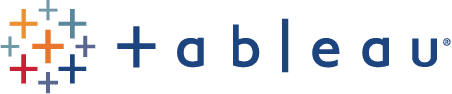















Very good post, thanks for the Interview questions with Answers.
ReplyDeleteCould you please provide some real time scenarios
Nice Blog Thank You For Sharing Tableau Online Training Hyderabad
ReplyDeleteIf you are looking for mock exams to practice before writing the real certification exam of Tableau Desktop Qualified Associate, Vullam is the best place for it. You can find Tableau Desktop Qualified Associate mock exams at https://www.vullam.com/Exam/ExamIntro?cid=38
ReplyDelete