Start page contains ConnectPane, Open Pane, Discover Pane
ConnectPane: Connect to data
Connect to data: Under To a file connect to data stored in Microsoft Excel files, Text Files, Access files, Tableau data extract files, and statistical files, such as SAS, SPSS, and R. Under To a server, connect to data stored in databases like Microsoft SQL Server or Oracle. The server names listed under this section will change based on how often you connect to a specific server.
Open saved data sources: Quickly open data sources that you have previously saved to your My Tableau Repository directory. By default, you have been provided with some sample saved data sources that you can use to explore Tableau Desktop functionality. To follow along with examples in the Tableau Desktop Help documentation and supplemental Knowledge Base articles, use the Sample – Superstore data source.
Open : Open recent workbooks, pin workbooks, and explore sample workbooks. On the Open pane, you can do the following:
Access recently opened workbooks: When you open Tableau Desktop for the first time, this pane will be empty. As you create and save new workbooks, the nine most recently opened workbooks display here. Click the workbook thumbnail to open a workbook, or if you don't see a workbook thumbnail, click the Open a workbook link to find other workbooks that are saved to your computer.
Pin workbooks: You can pin workbooks to the start page by clicking the pin icon that appears in the top-left corner of the workbook thumbnail. Pinned workbooks will always show on the start page even if they weren't opened recently. To remove a recently opened or pinned workbook, hover over the workbook thumbnail, and then click the "x". The workbook thumbnail is removed immediately but will show again with your most recently used workbooks the next time you open Tableau Desktop.
Explore sample workbooks: Open and explore sample workbooks.
Access recently opened workbooks: When you open Tableau Desktop for the first time, this pane will be empty. As you create and save new workbooks, the nine most recently opened workbooks display here. Click the workbook thumbnail to open a workbook, or if you don't see a workbook thumbnail, click the Open a workbook link to find other workbooks that are saved to your computer.
Pin workbooks: You can pin workbooks to the start page by clicking the pin icon that appears in the top-left corner of the workbook thumbnail. Pinned workbooks will always show on the start page even if they weren't opened recently. To remove a recently opened or pinned workbook, hover over the workbook thumbnail, and then click the "x". The workbook thumbnail is removed immediately but will show again with your most recently used workbooks the next time you open Tableau Desktop.
Explore sample workbooks: Open and explore sample workbooks.
Discover: See popular views in Tableau Public, read blog posts and news about Tableau, and access training videos.
Navigating Back to the Start Page: When Tableau Desktop is already open, you can navigate back to the start page by clicking the Tableau icon in the upper-left corner of the Tableau Desktop workspace.

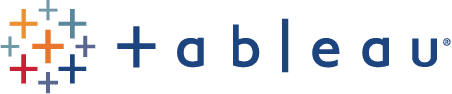
No comments:
Post a Comment